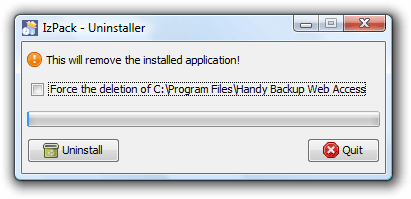Removing Handy Backup Web Access
To uninstall Web Access, follow this steps:
- Stop the Web Access service. To learn how to stop the service, please refer to Launching and Stopping Handy Backup Web Access.
- On the Windows Start menu, click All Programs.
- Click Handy Backup, and then click Web Access Remove from Services.
- Click Uninstall Web Access.
- In the Uninstall dialog, check Force deletion if you want to delete the Web Access from Program Files. If you don't check this box, the uninstaller will keep all logs and user accounts.
- Click Uninstall.
- When the uninstaller finishes its work, click Quit.
Note: If you opted to not add Handy Backup to the Start menu during the installation, you can remove the service manually with the UninstallHBWebAccess-NT.bat batch file which is located in the Web Access installation folder.

Note: If you opted to not add Handy Backup to the Start menu during the installation, you can uninstall the program through uninstaller.jar which is located in the Uninstaller subfolder in the Web Access installation folder.